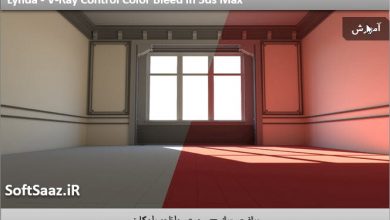آموزش نرم افزار Bitmap2Material
Lynda – Substance B2M
آموزش نرم افزار Bitmap2Material
نرم افزار Bitmap2Material به اختصار (B2M) از شرکت Allegorithmic ، توانایی تولید مپ های (PBR) رندر مبتنی بر فیزیک از یک تصویر منبع واحد به شما می دهد. در این دوره ” آموزش نرم افزار Bitmap2Material ” از شرکت Lynda ، مربی دوره Joel Bradley ، چگونگی استفاده موثر و کارآمد از این نرم افزار را به منظور بهبود ورک فلوی PBR شما و همچنین نحوه نویگیت کردن اینترفیس B2M را به شما مراجعین سافت ساز ، نشان میدهد.
ایشان کار با B2M را در نرم افزار Substance Designer ، استفاده از کنترل های گلوبال ، تغییر رنگ ها در یک بیت مپ ورودی ، دستکاری کردن رنگ پایه و تولید ambient occlusion و … را نیز آموزش خواهد داد.با سافت ساز همراه باشید.
عناوین دوره آموزش نرم افزار Bitmap2Material :
- اینترفیس Bitmap2Material
- بررسی نواحی پارامتر ها
- Bitmap2Material Lite
- بارگذاری Bitmap2Material
- تنظیم سایز خروجی
- تغییر رنگ ها در یک بیت مپ ورودی
- استفاده از کنترل های فرکانس بالا ، متوسط و پایین
- تنظیم مقدار زبری
- تنظیم بالانس AO
- لود کردن مپ ها در Unreal Engine
- و …
پیش نمایش دوره آموزش نرم افزار Bitmap2Material :
عنوان دوره : Lynda – Substance B2M
سطح : متوسط
زمان کل دوره : 1.47 ساعت
تعداد فایل های تصویری : 33
سال آموزش : 2017
فایل تمرینی : دارد
مربی دوره : Joel Bradley
نرم افزار : Bitmap2Material,Substance Designer
زیرنویس : ندارد
Lynda – Substance B2M
The Bitmap2Material (B2M) application from Allegorithmic gives you the ability to generate physically-based rendering (PBR) maps from a single source image. In this course, learn how to effectively use this software to enhance your PBR workflow. Joel Bradley kicks off the course by showing how to navigate the B2M UI. Next, he shows how to work with B2M in Substance Designer. He also covers how to use the global controls, change the colors in an input bitmap, tweak the base color, generate ambient occlusion, and more.
Topics include:
Bitmap2Material UI
Exploring the parameters area
Bitmap2Material Lite
Loading Bitmap2Material
Adjusting output size
Changing the colors in an input bitmap
Using the low, mid, and high frequency controls
Setting the Roughness Value
Setting the AO balance
Loading your maps into Unreal Engine
1. The Bitmap2Material UI
Menus and toolbars 4m 19s
The 2D view 3m 53s
The 3D view: Lights and Cameras 3m 57s
3D view: Menu options 3m 56s
Exploring the parameters area 2m 15s
2. Bitmap2Material in Substance Designer
Why work with Bitmap2Material inside another application? 3m 46s
Bitmap2Material Lite 3m 22s
How to load Bitmap2Material 3m 16s
3. The Global Controls
Output size and quality 3m 7s
Method and light equalizer options 5m 19s
MakeItTile: Legacy version 4m 5s
MakeItTile: Improved version 3m 24s
4. Fixing the Base Color Map
Hue, saturation, and luminosity 4m 4s
Using the Light Cancellation controls 3m 20s
Fixing ambient occlusion 2m 27s
Tweaking the base color 2m 53s
5. Using the Relief Controls
Normal Intensity and Format 3m 25s
Low, mid, and high frequencies 3m 41s
Relief Input 3m 53s
Detailed normal output 2m 30s
6. Building a Roughness Map
Setting the Roughness Value 2m 18s
Roughness Variations From Curves and Softness 2m 54s
Roughness from curves or color 4m 31s
7. Generating Ambient Occlusion
Setting the AO balance 2m 52s
Fixing the AO levels 2m 31s
Sharpening and denoising values 3m 1s
8. Saving and Testing Your B2M Texture
Saving your maps for texturing 2m 52s
Loading your maps into Unreal Engine 3m 44s
Creating and testing B2M 3 with your UE 4 material 4m 54s
دانلود با لینک مستقیم و سرعت بالا :

برای دسترسی به کل محتویات سایت عضو ویژه سایت شوید
برای نمایش این مطلب و دسترسی به هزاران مطالب آموزشی نسبت به تهیه اکانت ویژه از لینک زیر اقدام کنید .
دریافت اشتراک ویژه
مزیت های عضویت ویژه :
- دسترسی به همه مطالب سافت ساز
- آپدیت روزانه مطالب سایت از بهترین سایت های سی جی
- ورود نامحدود کاربران از هر دیوایسی
- دسترسی به آموزش نصب کامل پلاگین ها و نرم افزار ها
اگر در تهیه اشتراک ویژه مشکل دارید میتونید از این لینک راهنمایی تهیه اشتراک ویژه رو مطالعه کنید . لینک راهنما
For International user, You can also stay connected with online support. email : info@softsaaz.ir telegram : @SoftSaaz
امتیاز دهی به این مطلب :
امتیاز سافت ساز
لطفا به این مطلب امتیاز دهید ☺️