آموزش تایپ فیس های انیمیت شده با Animography از Motion Design School
Motion Design School – Animated Typefaces with Animography
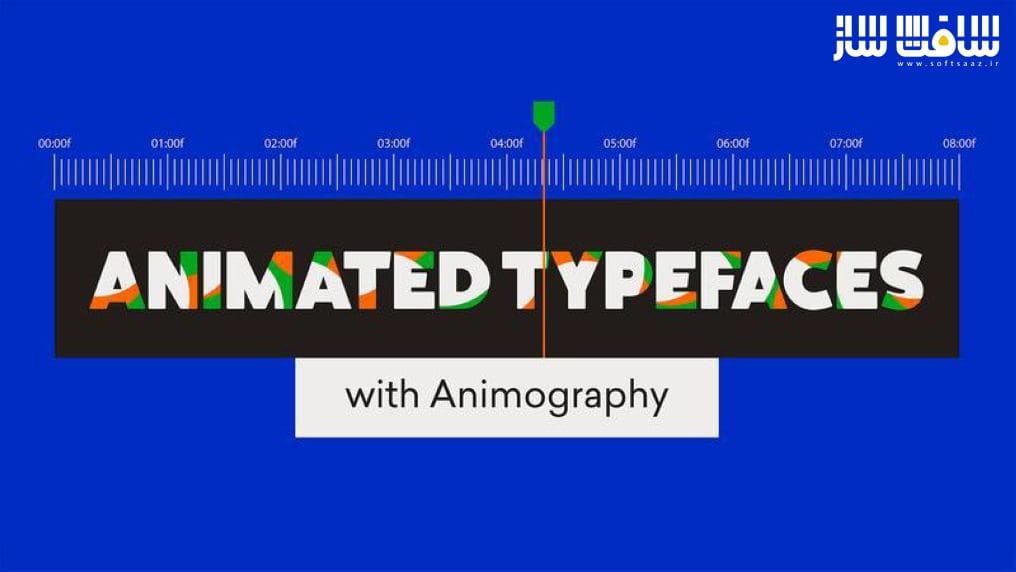
آموزش تایپ فیس های انیمیت شده با Animography
آموزش تایپ فیس های انیمیت شده با Animography از Motion Design School : در این دوره بی نظیر از سایت معروف Motion Design School ، هنرمند Jeroen Krielaars، در بیش از 4 ساعت ، با نحوه ایجاد سیستم های تایپوگرافی قدرتمند و انعطاف پذیر با استفاده از انیموگرافی در نرم افزار Adobe After Effects آشنا خواهید شد.
امروزه تعداد زیادی صفحه نمایش دیجیتال از گوشی های هوشمند گرفته تا بیلبوردها در زندگی ما وجود دارد و همراه با آن، تقاضای زیادی برای تایپوگرافی در موشن دیزایین وجود دارد. در این دوره ، نحوه ایجاد تایپ فیس های انیمیت شده در افترافکت، ایجاد متون انیمیت شده با موشن ، ایجاد سریع محتوای تایپوگرافی منسجم و قدرتمند و کسب درآمد از همین راه را پوشش می دهد. این دوره آموزشی توسط تیم ســافــت ســاز برای شما عزیزان تهیه شده است.
عناوین آموزش :
- معرفی و ایجاد فونداسیون پایه برای شروع به کار با افترافکت ، مروری بر ابزارها،تئوری موشن
- دیزایین و زبان تایپوگرافی
- ایجاد قالب تایپ فیس ،انیمیت تایپفیس،استفاده از precomps،افزودن kerning و metrics ؛ افزودن
- سبک های جایگزین،استفاده از فونت خودتان
- ایجاد کنترلر ها برای سفارشی سازی رنگ و سایر ویژگی های حروف
- بهبود ورک فلو خود : استفاده از Overlord برای سویچ بین ایلوستریتور و افترافکت،بهتری روش برای
- وکتور شیپ ،اسکریپت برای خودکارسازی ورک فلو و صرفه جویی در زمان
- جدا کردن تایپ فیس ها Typeface Breakdowns
- ایجاد تایپ فیس های انیمیت شده
- اکسپورت به فرمت JSX
- ایجاد لوگو های تایپوگرافی
عنوان دوره : Motion Design School – Animated Typefaces with Animography
سطح : متوسط
زمان کل دوره : 4 ساعت
تعداد فایل های تصویری : 9
سال آموزش : 2022
فایل تمرینی : دارد
مربی دوره : Jeroen Krielaars
نرم افزار : After Effects
زیرنویس انگلیسی : دارد
Motion Design School – Animated Typefaces with Animography
There are a lot of digital screens in our lives today. From smartphones to Billboards. And with it comes large demand for typography in motion design. Often because the content is consumed without audio.
In this course, you’ll learn how to create an animated typeface within After Effects. You can type with it, just like any other typeface. But it has the added bonus of motion. It takes some effort to animate but once finished, you can apply it over and over again to quickly create consistent and powerful typographic content. Great as a personal project, and even better to sell to your clients as part of their motion branding.
LESSON 1
Introduction
We’ll start off by laying a basic foundation without even touching After Effects. I’ll show you the tools we will use, and explain how to approach your project as a modular design system. I will also cover some typography lingo that you might not be familiar with, to make sure we speak the same language.
• Course outline;
• Overview of the tools we will be using;
• Motion design theory;
• Essential typography lingo.
LESSON 2
Create a Basic Animated Typeface
To get familiar with the process, we will create a very simple animated typeface. There will be lots of room to experiment and add your own style. This lesson is all about getting to know the setup of an animated typeface.
• Creating a typeface template;
• Animating the typeface;
• Using precomps;
• Adding kerning & metrics;
• Adding stylistic alternates;
• Using your own font.
LESSON 3
Add Controllers
By adding controllers, you can easily customize the color and other features of your animated typeface. In this lesson, you’ll learn how to use expressions and expression controls to create a flexible system.
• Create basic controllers;
• Mark controller expressions;
• Duplicate controllers;
• Better controllers with Pseudo Effects.
LESSON 4
Improve Your Workflow
Work faster, smarter, and with more precision. I’ll show you my most valuable tips, tricks, and tools for working with vectors and expressions.
• Using Overlord to switch between Illustrator and After Effects;
• Best practices for clean vector shapes;
• Recommended scripts to automate your workflow and save time.
LESSON 5
Typeface Breakdowns
In this lesson, we will pick apart some of the most popular typefaces from our collection. Learn how and why they were made in this specific way.
• Breakdown of Prota;
• Breakdown of Vesterbro;
• Breakdown of Fat Frank;
• Breakdown of Zercon.
LESSON 6
Create Animated Typeface
You’ll apply all the know-how you learned in the previous lessons to create an animated typeface in your own style. This time it will be complete with built-in controllers, a large character set, kerning and stylistic alternates.
In this lesson, I’ll guide you step by step from start to finish. Along the way you’ll be checking off each part of the process from a checklist, so you can monitor your progress.
LESSON 7
Export to the JSX-format
Take it to the next level and convert your animated typeface to the JSX format. This unlocks an even more flexible way of applying your typeface because all the design and animation are stored in a folder outside of After Effects (just like normal fonts). This allows you to apply it to any project without having to import anything.
This lesson requires compCode and is totally optional.
LESSON 8
Create Typographic Loops
Now that your animated typeface is finished, it’s time to have some fun with it. In this lesson, I will show you how to make 4 different typographic loops. 3 of them are made in After effects, but for the final one, we will take a trip to Cinema 4D.
حجم کل : 1.2 گیگابایت

برای دسترسی به کل محتویات سایت عضو ویژه سایت شوید
برای نمایش این مطلب و دسترسی به هزاران مطالب آموزشی نسبت به تهیه اکانت ویژه از لینک زیر اقدام کنید .
دریافت اشتراک ویژه
مزیت های عضویت ویژه :
- دسترسی به همه مطالب سافت ساز
- آپدیت روزانه مطالب سایت از بهترین سایت های سی جی
- ورود نامحدود کاربران از هر دیوایسی
- دسترسی به آموزش نصب کامل پلاگین ها و نرم افزار ها
اگر در تهیه اشتراک ویژه مشکل دارید میتونید از این لینک راهنمایی تهیه اشتراک ویژه رو مطالعه کنید . لینک راهنما
For International user, You can also stay connected with online support. email : info@softsaaz.ir telegram : @SoftSaaz
امتیاز به این مطلب :
امتیاز سافت ساز
لطفا به این مطلب امتیاز بدید




