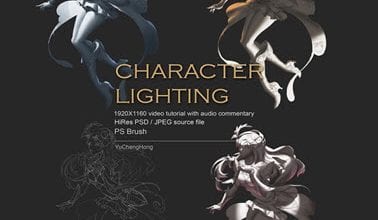آموزش گام به گام فتوشاپ Photoshop 2017
Photoshop CC 2017 One-on-One: Fundamentals

آموزش گام به گام فتوشاپ
در این دوره به آموزش گام به گام فتوشاپ می پردازیم. عکاسان ، طراحان گرافیک از جمله متخصصان ، علاقه مندان و دانشجویان از فتوشاپ برای ویرایش و اصلاح کار های خود استفاده می برند. در این دوره آموزشی از شرکت Lynda ، مربی دوره Deke McClelland ، ابزارها و تکنیک های اساسی که بتوانید در ایجاد تصاویر و گرافیک ها به کار ببرید را آموزش میدهد.
چگونگی باز کردن تصاویر از منابع مختلف ، کراپ و صاف کردن تصاویر ، حرکت پانل ها و منو ها ، و سفارشی سازی تنظیمات و preferences را آموزش می دهد.همچنین چگونگی ویرایش تصاویر با تنظیم روشنایی و کنتراست ، تصحیح رنگ ، روتوش پرتره ، استفاده از لایه ها برای ماسک کردن بخش هایی از تصویر و ایجاد کامپوزیت هنری را نشان خواهد داد. در نهایت هم مباحث فرمت بندی متن ، چاپ و آماده سازی المان های گرافیکی و … را پوشش می دهد. با سافت ساز همراه باشید.
عناوین اصلی آموزش گام به گام فتوشاپ :
- مرور منو های فتوشاپ
- سفارشی سازی تنظیمات
- تغییر اندازه و رزولیشن تصاویر
- کراپ و صاف کردن تصاویر
- کار با لایه ها
- ذخیره سازی پیشرفت تون
- تنظیم روشنایی و کنتراست
- متعادل کردن رنگ
- ایجاد سلکشن
- استفاده از حالت ماسک سریع
- روتوش تصاویر
- استفاده از Camera Raw
- فرمت بندی متون
- چاپ تصاویر
- ایجاد گرافیک های وب
- و …
پیش نمایش دوره آموزش گام به گام فتوشاپ :
عنوان دوره : Lynda – Photoshop CC 2017 One-on-One: Fundamentals
سطح : مقدماتی
زمان کل دوره : 14.59 ساعت
تعداد فایل های تصویری : 176
سال آموزش : 2017
فایل تمرینی : دارد
مربی دوره : Deke McClelland
نرم افزار : Photoshop
زیرنویس : ندارد
Lynda – Photoshop CC 2017 One-on-One: Fundamentals
Photographers and graphics designers—including professionals, hobbyists, enthusiasts, and students—use Photoshop to edit and refine their work. In this course, Deke McClelland takes you on a personalized tour of the basic tools and techniques you can use to make great images and graphics. Deke shows you how to open images from multiple sources, crop and straighten images, navigate panels and menus, and customize preferences. He guides you through how to edit images by adjusting brightness and contrast, correcting color, and retouching portraits. He demonstrates how to use layers to mask parts of an image and make composite artwork. He also covers formatting text, printing, preparing web graphics, and more.
- Navigating through Photoshop menus
- Customizing preferences
- Changing image size and resolution
- Cropping and straightening images
- Working with layers
- Saving your progress
- Adjusting brightness and contrast
- Balancing colors
- Making selections
- Using the Quick Mask mode
- Retouching photos
- Using Camera Raw
- Formatting text
- Printing images
- Creating web graphics
1. Opening an Image
How it all starts 33s
Opening from the Windows desktop 6m 31s
Opening from the Macintosh Finder 6m 2s
Opening from Photoshop or Bridge 6m 1s
Opening an image in Camera Raw 6m 5s
Closing one image, or all at once 5m 20s2. Getting Around
Navigating your image 29s
Zooming in and out 5m 48s
Using the more precise Zoom tool 6m 29s
Zooming continuously 5m 37s
Entering a custom zoom value 4m 24s
Scrolling (panning) 2m 45s
A few top-secret scrolling tricks 3m 47s
Switching between open images 5m 8s
Rotating and resetting the view 4m 3s
Cycling between screen modes 4m 20s
Using the Navigator panel 5m 23s
Panels and workspaces 8m 6s
Updating a workspace 3m 29s
A few very important preferences 7m 49s
Reassigning Spotlight (Mac only) 3m 28s3. Image Size and Resolution
Digital imaging fundamentals 1m 18s
Image size and resolution 5m 21s
Introducing the Image Size command 7m 37s
Common resolution standards 6m 57s
Upsampling vs. real high-resolution data 7m 10s
Changing the print resolution 7m 15s
Downsampling for print 4m 28s
Downsampling for email and photo sharing 8m 30s
The six interpolation settings 6m 5s
Some practical downsampling advice 5m 27s
Upsampling with Preserve Details 5m 36s4. Crop and Straighten
Always shoot big 1m 30s
Using the Crop tool 3m 18s
Cropping nondestructively 5m 11s
Rotating and other Crop tool tricks 7m 12s
Straightening a crooked image 4m 58s
Filling in missing background details 5m 1s
Using the Perspective Crop tool 2m 26s
The new Content-Aware Crop 2m 22s5. Introducing Layers
The layered composition 1m 25s
Introducing the Layers panel 5m 44s
Converting the flat Background into a layer 6m 43s
Customizing the transparency checkerboard 3m 14s
Turning a color photo black and white 5m 30s
Creating a silhouette with Brightness/Contrast 4m 4s
Creating a new layer and painting on it 6m 7s
Simple tricks for painting with the Brush tool 4m 37s
Distinguishing black from non-black pixels 7m 51s
Moving an image between documents 5m 10s
Expanding the canvas to accommodate a layer 4m 35s
Auto-Select and the Move tool 5m 29s
Employing a clipping mask 3m 40s
Working with Opacity and blend modes 8m 7s
Three ways to duplicate a layer 4m 17s
Scale, rotate, and layer mask 5m 27s
Filling a selection with color 6m 48s6. Saving Your Progress
The many, many ways to save 58s
Four essential things to know about saving 7m 15s
Saving layers to the native PSD format 6m 18s
Saving a flat print image to TIFF 4m 14s
Saving an interactive image to PNG 5m 41s
Saving a flat photograph to JPEG 5m 57s7. Brightness and Contrast
Luminance and its relationship to color 1m 46s
How luminance works 5m 18s
The three Auto commands 4m 45s
Automatic Brightness/Contrast 6m 12s
Custom Brightness/Contrast 4m 6s
Applying a dynamic adjustment layer 5m 57s
Adjustment layer tips and tricks 5m 7s
Isolating an adjustment with a layer mask 4m 39s
Introducing the Histogram 4m 40s
Putting the Histogram to use 5m 48s
Reducing contrast with Shadows/Highlights 5m 12s8. Balancing Colors
Color resides in the eyes of the beholder 1m 22s
Identifying the color cast of a photo 4m 19s
Correcting a color cast automatically 5m 16s
Manually adjusting colors with Color Balance 5m 41s
Tipping a color cast with Photo Filter 4m 57s
Correcting color cast in Camera Raw 4m 40s
Adjusting color intensity with Vibrance 4m 51s
Introducing Hue/Saturation 7m 6s
Summoning colors where none exist 4m 11s
Making even more color with Vibrance 3m 24s
Creating a quick-and-dirty sepiatone 4m 20s
Your own personal color chart 1m 31s9. Making Selections
Photoshop’s power of selection 57s
Using the geometric Marquee tools 7m 6s
Painting with the Quick Selection tool 5m
Add, subtract, and intersect selections 5m 48s
Turning a selection into a layer mask 6m 49s
Aligning a layer to a selection 5m 54s
Working with the Magic Wand tool 6m 47s
Saving and loading selections 7m 1s
Refining the quality of a selection 5m 34s
Adding clouds to your composition 4m 35s
Enhancing the drama of your scene 5m 56s
Conquering the Quick Selection tool 6m 31s
Using each of the three Lasso tools 7m 18s
Drawing a freeform shadow with the Lasso 4m 35s
Colorizing a layer with Color Overlay 2m 22s10. The Quick Mask Mode
Painting selections 1m 41s
Combining the best of the selection tools 6m 35s
Introducing the Quick Mask mode 6m 44s
The fastest way to save a selection 2m 57s
Gauging the quality of a selection 7m 38s
Painting adjustments with the Brush tool 6m 16s
Adding motion blur with the Smudge tool 5m 47s
Reversing a mask with Invert 4m 26s
Applying a special-effects filter 7m 2s
Smoothing a badly stroked edge 4m 54s
Selecting all the black lines 5m 27s
Expanding and contracting a selection 4m 56s11. Retouch and Heal
Your best face forward 1m 13s
Correcting very bad colors 5m 6s
Cloning and Content-Aware 7m 12s
A closer look at Content-Aware cloning 6m 34s
Painting with the Spot Healing Brush 5m 28s
Healing Brush tips and tricks 7m 8s
Shift-clicking to heal in straight lines 6m 24s
Using the standard Healing Brush 5m 50s
Flipping and rotating the source data 6m 20s
Using the Dodge and Burn tools 6m 44s
Whitening teeth with the Sponge tool 5m 34s
Reshaping details with the Liquify filter 3m 53s
Selectively recoloring details 5m 19s
Smoothing skin textures with blur 6m 24s
Nondestructive dodging and burning 7m 17s12. Introducing Camera Raw
Camera Raw, the most powerful Photoshop plugin 1m 12s
Applying Camera Raw as a filter 6m 45s
The nondestructive Camera Raw 4m 55s
Handling a Camera Raw image in Photoshop 5m 36s
Capturing raw images and converting to DNG 2m 49s
Opening and developing a raw photograph 6m 7s
Opening and editing multiple images 5m 9s
Highlights, Shadows, Whites and Blacks 6m 24s
Clarity and Chromatic Aberration 7m 12s
HSL and the Targeted Adjustment tool 7m 7s
Using the Spot Removal tool 7m 5s
Cleaning up with the Patch tool 3m 36s13. Creating and Formatting Text
Photoshop vector-based type 1m 19s
Creating and scaling a line of type 7m 59s
Formatting type from the options bar 5m 55s
Formatting type from the Character panel 6m 42s
Finding the perfect font 7m 10s
Type size and script fonts 5m 29s
Creating and editing paragraph text 5m 9s
Adjusting leading and paragraph spacing 5m 50s
Setting the antialiasing for very small text 3m 47s
Aligning one layer to another 3m 24s
Creating text along a circle 5m 15s
Finding a character with the Glyphs panel 4m 41s
Double-stroking a circle 3m 37s
Creating a distressed cancellation mark 6m 29s14. Printing Your Images
Print from RGB, not CMYK 3m 10s
Using my customizable printer test file 4m 36s
Print, size, and position 6m 30s
Using printer-specific options on the PC 8m 4s
Using printer-specific options on the Mac 4m 57s
Brightening your image for print 6m 40s
Description and printing marks 4m 47s
Establishing a borderless bleed 4m 8s
Previewing an image at print size 4m 44s15. Creating Web Graphics
Images on the wild wild web 1m 45s
Assigning copyright and contact info 4m 19s
How color works on the web 5m 1s
Introducing the old-school Save for Web 5m 25s
Saving a full-color PNG image 4m 59s
Saving a graphic as an 8-bit GIF or PNG 6m 16s
Using the new Quick Export command 3m 23s
Exporting vector-based layers to SVG 3m 39s
Exporting multiple layers and groups 6m 37s
The new and improved Export commands 7m 25s
حجم کل :

برای دسترسی به کل محتویات سایت عضو ویژه سایت شوید
برای نمایش این مطلب و دسترسی به هزاران مطالب آموزشی نسبت به تهیه اکانت ویژه از لینک زیر اقدام کنید .
دریافت اشتراک ویژه
مزیت های عضویت ویژه :
- دسترسی به همه مطالب سافت ساز
- آپدیت روزانه مطالب سایت از بهترین سایت های سی جی
- ورود نامحدود کاربران از هر دیوایسی
- دسترسی به آموزش نصب کامل پلاگین ها و نرم افزار ها
اگر در تهیه اشتراک ویژه مشکل دارید میتونید از این لینک راهنمایی تهیه اشتراک ویژه رو مطالعه کنید . لینک راهنما
For International user, You can also stay connected with online support. email : info@softsaaz.ir telegram : @SoftSaaz
امتیاز به این مطلب :
امتیاز سافت ساز
لطفا به این مطلب امتیاز دهید :)