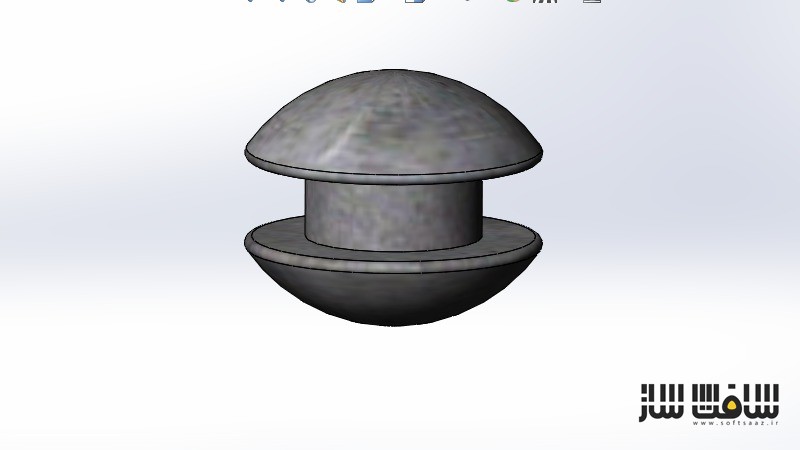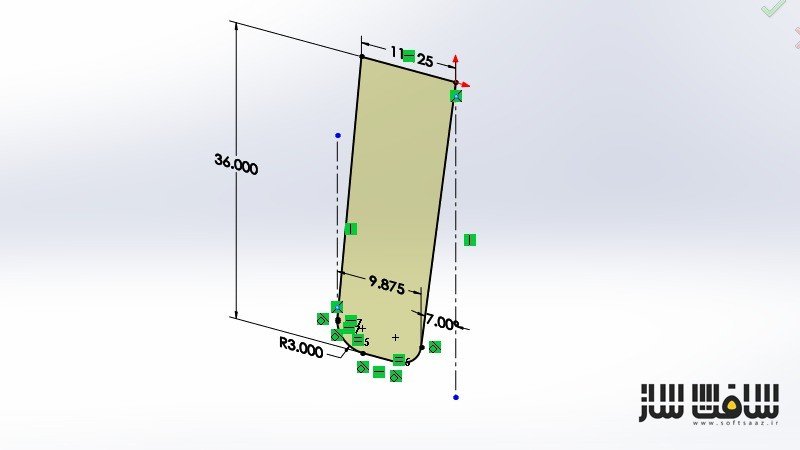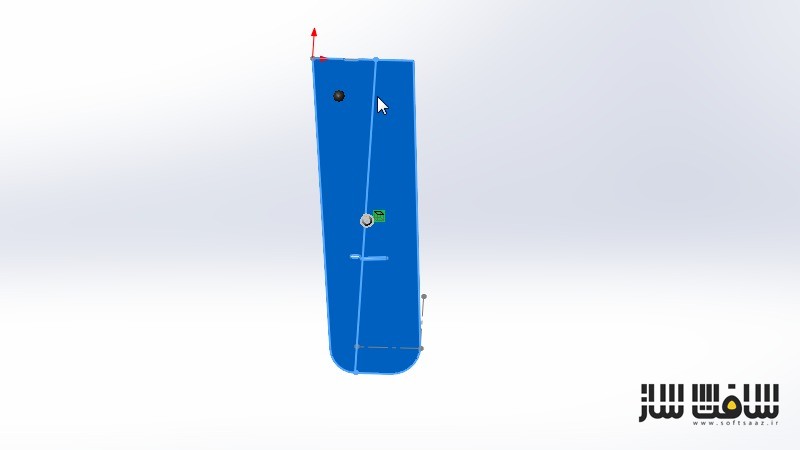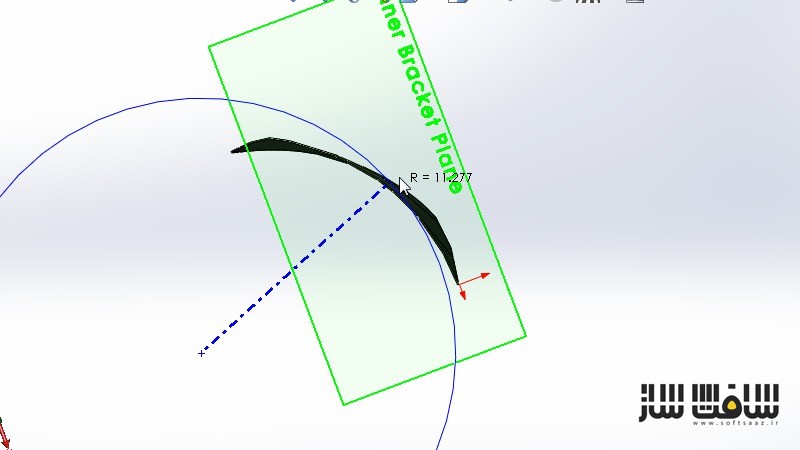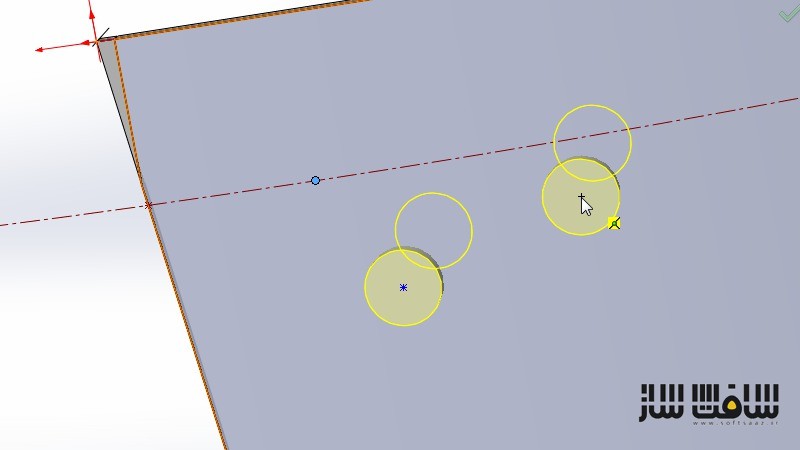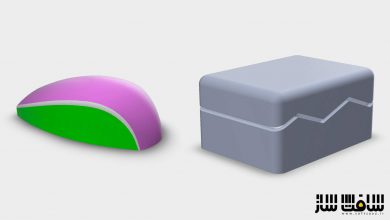آموزش ساخت تیغه فلزی در سالیدورک SolidWorks
Creating a Windmill Blade in SolidWorks

آموزش ساخت تیغه فلزی در سالیدورک
در این آموزش ” ساخت تیغه فلزی در سالیدورک ” از شرکت Digital Tutors مربی دوره Chris Scarlett ، به آموزش ساخت یک تیغه فلزی در نرم افزار SolidWorks میپردازد. با روش ها و متد ها ، تکنیک های مدلسازی در سالید ورک آشنا و با ایجاد ورقه های فلزی ساده کار رو به اتمام می رساند . . با سافت ساز همراه باشید .
عناوین اصلی این دوره آموزشی :
- معرفی بک گراند مدل
- مدل سازی با روش های مختلف
- استفاده از ابزار sheet metal در سالید ورک
- افزودن برش به الوگی فلت
- اعمال ویژگی های sheet metal
- ایجاد هندسه اسکچ برای سوراخ پرچ
- بررسی خطاهای پیکربندی
- پر کردن سوراخ شیار پره
- و ….
تصاویری از دوره ساخت تیغه فلزی در سالیدورک :
لطفا قبل از دانلود پیشنمایش دوره را مشاهده فرمایید:
عنوان دوره : Digital Tutors – Creating a Windmill Blade in SolidWorks
سطح : متوسط
زمان کل دوره : 1.43 ساعت
تعداد فایل های تصویری : 11
سال آموزش : 2015
فایل تمرینی : دارد
مربی دوره : Chris Scarlett
نرم افزار : SolidWorks 2012 and higher
زیرنویس : ندارد
Digital Tutors – Creating a Windmill Blade in SolidWorks
In this SolidWorks tutorial, we’ll explore the use of the SolidWorks sketch bend sheet metal tool for the virtual recreation of a prairie windmill blade. The creation of this blade model, which is part of an assembly in a different tutorial, attempts to emulate how it may have been fabricated almost 80 years ago. In its day, this cutting edge blade design begins to resemble a modern turbine blade with more material and a steeper blade angle on the inner part while transitioning to less material and a smaller angle on the outside. The shape of the blade is a simple partial cylinder that was probably rolled from a sheet metal flat pattern with various incorporated cuts. Using SolidWorks sheet metal we’ll start with a flat form and add various cuts, that are used to accommodate its shape and support structure, along with the blade’s angular edges. We’ll then apply the sketch bend feature to provide it’s partial cylindrical shape. Along the way, we’ll discuss the limitations and workarounds when using the sketch bend feature and demonstrate some of the errors that may result from using the resulting sheet metal geometry for new features. We’ll also demonstrate an alternative method using solid modeling techniques and then finish up the tutorial by creating a simple sheet metal rivet. In the end, using the SolidWorks sheet metal tool and the sketch bend feature creates a model that closely emulates how the blade was probably fabricated years ago. The benefit of using sheet metal on a part like this is the resulting flat pattern which is easier to work on and contains all of the necessary cuts needed before the part is shaped into its final form. The methods demonstrated in this SolidWorks training apply to many modern sheet metal designs involving cuts, angular forms and cylindrical bends made from a flat pattern. Software required: SolidWorks 2012 and higher.
1 Introduction and project overview 01:29
2 Introducing the model background 10:49
3 Modeling with different approaches 10:26
4 Utilizing the SolidWorks sheet metal tool 09:03
5 Adding cuts into our flat pattern 09:46
6 Placing a top cut into our flat pattern 06:17
7 Applying the sketch bend sheet metal feature 09:09
8 Creating sketch geometry for the rivet holes 11:37
9 Checking for configuration errors 11:03
10 Filling the spoke slot hole 11:56
11 Creating the Sheet Metal Rivet Part 11:28
حجم کل :

برای دسترسی به کل محتویات سایت عضو ویژه سایت شوید
برای نمایش این مطلب و دسترسی به هزاران مطالب آموزشی نسبت به تهیه اکانت ویژه از لینک زیر اقدام کنید .
دریافت اشتراک ویژه
مزیت های عضویت ویژه :
- دسترسی به همه مطالب سافت ساز
- آپدیت روزانه مطالب سایت از بهترین سایت های سی جی
- ورود نامحدود کاربران از هر دیوایسی
- دسترسی به آموزش نصب کامل پلاگین ها و نرم افزار ها
اگر در تهیه اشتراک ویژه مشکل دارید میتونید از این لینک راهنمایی تهیه اشتراک ویژه رو مطالعه کنید . لینک راهنما
For International user, You can also stay connected with online support. email : info@softsaaz.ir telegram : @SoftSaaz
امتیاز دهی به این مطلب :
امتیاز سافت ساز
لطفا به این مطلب امتیاز دهید